MCAS (Cashless Provider)
Online Payment for Schools
As an alternative to traditional ways of collecting money, school has now set up MCAS. This service lets parents make secure online payments by credit and debit card directly to school. The benefits of this system are;
- Students do not have to carry money
- The risk of loss is removed
- Receipt of your payment is acknowledged
- You have a record of your payment history online
- You can make one payment for multiple items
MCAS offers you the freedom to make payments whenever and wherever you like, safe in the knowledge that the technology used is the highest internet security available. You have a secure online account, using the email address logged with the school.
You can make payments for School Meals, all educational visits, along with trips and music tuition.
MCAS Instructions
Parents can access the Parent Login screen in two ways:
- From within the web browser type www.mychildatschool.com, this will open the Parent Login screen.
- From the MyChildAtSchool mobile phone app, this will open the Parent Login screen.
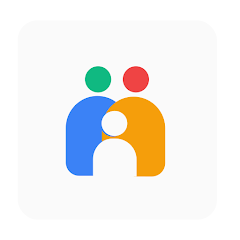
Once in the Parent Login screen parents should follow these steps:
1. For parents who have used the App before:- you can re-set your password from the first screen and proceed without following the steps below.
2. Parents who have not used the App before: please follow the instructions below.
- Click on the Sign Up link in the Parent Login screen.
- Enter the school’s Postcode (B74 4RZ) or School ID (12261).
- Select the school from the list in the dropdown.
- Click Continue.
- Enter your registered email address for Arthur Terry (priority one school contact).
- Click Sign Up.
For parents who have children in another school and already using the App.
- Parents do not need to set up a new account. Parents with siblings already registered with MCAS just need to add their child on at login.
Parents will see the message ‘To complete your registration, we have sent an email to the email address you provided. Please access your email and follow the steps to create your password’.
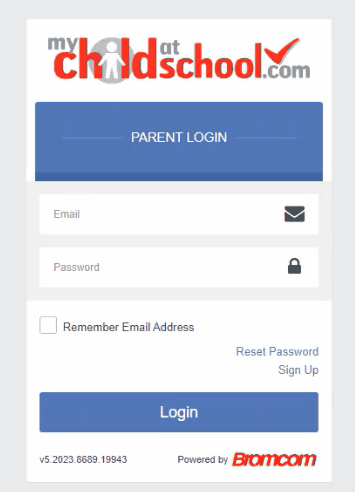
Parents will receive an email from MyChildAtSchool with a link to a one time passcode. Please respond to this as soon as possible as there are sometimes time constraints.
- Click on the link for the one time passcode.
- Enter the one time passcode.
- Click Verify.
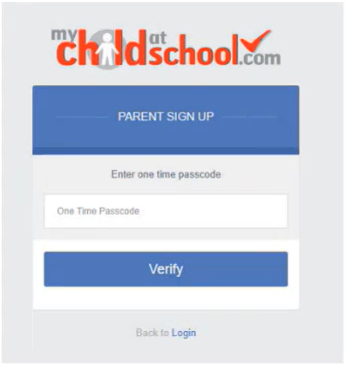
As soon as the one time passcode has been verified, parents will be prompted to enter a password.
- Enter Password.
- Confirm Password.
- Click Create Password.
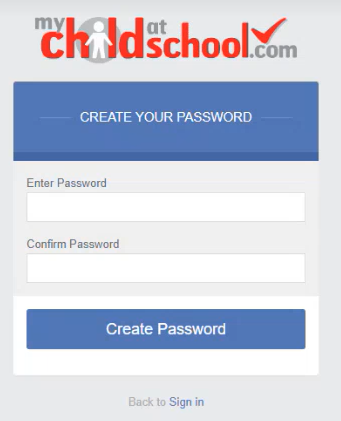
Once the password has been created, parents can login from within the web browser and type www.mychildatschool.com, or access the MyChildAtSchool mobile phone app, this will open the Parent Login screen. You will also be offered the opportunity to enter a PIN code.
Note: Parents should contact the school if:
- Parental Responsibility has not been assigned to the parent, then a message will appear ‘Email address invalid. Please contact the school to gain access to your child’s account.’
- The parent’s email address is not recognised. Schools should update the email address for that Contact in Modules > MyChildAtSchool > Administration > User Accounts > User Account Maintenance or Students > Student Details > Contacts.
