Login To The Library

Login To The Library
Instructions :
Your username is your school email address.
e.g. jblo1234@arthurterry.bham.sch.uk
Your password is your date of birth entered as a string of numbers, with no spaces or punctuation in the format ddmmyyyy e.g. 20112003
Get the ECLIPSE Library system app iMLS
The iMLS App allows staff, pupils and parents to access the school library from iPhone, iPad or iPod touch.
This means:-
- The Library is accessible anywhere, any time to the whole school community – including parents.
- You can see the latest library news from the library and view showcased information such as “Top Ten” and “New Arrivals” and “Book of the week”.
- Using the “Who Next” feature, the app will recommend new books based on your past loans.
- Students can write or post video reviews about books and websites.
- You can reserve and renew resources using the app.
- Search the library catalogue to find resources to help with homework.
- You can even watch fantastic videos of authors talking about their books.
- Parents can track borrowing patterns for children with access to current and past loans information.
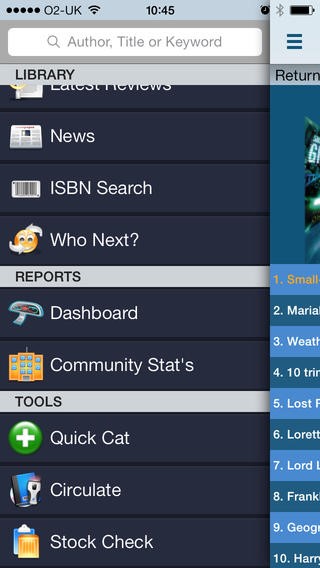
New Library system available everywhere – Just follow the instructions below to download the imls app
You will need to use your school user name, date of birth and school postcode to log into the app.
- Download the imls – microlibrarian app from any app store search for IMLS from providers such as Google Play or the Apple app store
- “Install” or “Get” the app
- You may need to enter the school’s postcode B74 4RZ
- To use iMLS in school make sure you are logged into the school wifi check this by accessing a web site. Note you must select any other sites besides Google
- Then re-enter iMLS. Log in using your school username eg: jblo1234 and a password that is your date of birth, entered as 8 numbers with no spaces or punctuation. No: . or ., or , . You password should look like this: 02081999
